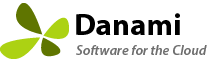- We provide free installation and configuration for all our paid licenses. Open a support ticket if you would like a support technician to install the extension for you.
- You must be root in order to run the command line installer.
- The installer must pass all validation tests (memory tests, repository tests) otherwise the installer will exit and not run.
To Install/Upgrade Warden Anti-spam and Virus Protection
Administrators can install/upgrade Warden using the command below:
plesk bin extension --install-url https://www.danami.com/clients/downloads/warden.zipIf installing for the first time you can login to Plesk and click the newly installed Warden Anti-spam and Virus Protection button on the left hand side of the navigation. You will be prompted to enter in your license key and start the setup wizard. You must go though the entire wizard in order to disable it. When running the configuration wizard for the first time it is important to apply the recommended settings for each page to apply the Plesk optimized settings for that section. You can view the installation progress using the command: tail -f /var/log/plesk/panel.log
To Install/Upgrade Juggernaut Firewall
Administrators can install/upgrade Juggernaut using the command below:
plesk bin extension --install-url https://www.danami.com/clients/downloads/juggernaut.zipIf installing for the first time you can login to Plesk and click the newly installed Juggernaut Firewall button on the left hand side of the navigation. You will be prompted to enter in your license key and start the setup wizard. You must go though the entire wizard in order to disable it. When running the configuration wizard for the first time it is important to apply the recommended settings for each page to apply the Plesk optimized settings for that section. You can view the installation progress using the command: tail -f /var/log/plesk/panel.log
To Install/Upgrade Sentinel Anti-malware
Administrators can install/upgrade Sentinel using the command below:
plesk bin extension --install-url https://www.danami.com/clients/downloads/sentinel.zipIf installing for the first time you can login to Plesk and click the newly installed Sentinel Anti-malware button on the left hand side of the navigation. You will be prompted to enter in your license key and start the setup wizard. You must go though the entire wizard in order to disable it. When running the configuration wizard for the first time it is important to apply the recommended settings for each page to apply the Plesk optimized settings for that section. You can view the installation progress using the command: tail -f /var/log/plesk/panel.log