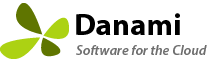- We provide free installation and configuration for all our paid licenses. Open a support ticket if you would like a support technician to install the extension for you.
- You must be root in order to run the command line installer.
- The installer must pass all validation tests (memory tests, repository tests) otherwise the installer will exit and not run.
To Download and Install/Upgrade Warden Anti-spam and Virus Protection
// download the extension
rm -f warden-5.01-1.zip
wget https://www.danami.com/clients/downloads/warden-5.01-1.zip
// verify the integrity of the download. It should match the digest below.
sha256sum warden-5.01-1.zip
e06d0a60b592cf3b6a3952680e62e2ac97406828e4cd07a6a22265054613ae72 warden-5.01-1.zip
// install or upgrade the extension using this command
plesk bin extension --install warden-5.01-1.zipIf installing for the first time you can login to Plesk and click the newly installed Warden Anti-spam and Virus Protection button on the left hand side of the navigation. You will be prompted to enter in your license key and start the setup wizard. You must go though the entire wizard in order to disable it. When running the configuration wizard for the first time it is important to apply the recommended settings for each page to apply the Plesk optimized settings for that section. You can view the installation progress using the command: tail -f /var/log/plesk/panel.log
To Download and Install/Upgrade Juggernaut Security and Firewall
// download the extension
rm -f juggernaut-5.00-1.zip
wget https://www.danami.com/clients/downloads/juggernaut-5.00-1.zip
// verify the integrity of the download. It should match the digest below.
sha256sum juggernaut-5.00-1.zip
a6a92f3357b2da9952a0d1548cb37a6c735b8e92cc8585107704835c3a720775 juggernaut-5.00-1.zip
// install or upgrade the extension using this command
plesk bin extension --install juggernaut-5.00-1.zipIf installing for the first time you can login to Plesk and click the newly installed Juggernaut Firewall button on the left hand side of the navigation. You will be prompted to enter in your license key and start the setup wizard. You must go though the entire wizard in order to disable it. When running the configuration wizard for the first time it is important to apply the recommended settings for each page to apply the Plesk optimized settings for that section. You can view the installation progress using the command: tail -f /var/log/plesk/panel.log
To Download and Install/Upgrade Sentinel Anti-malware
// download the extension
rm -f sentinel-2.00-1.zip
wget https://www.danami.com/clients/downloads/sentinel-2.00-1.zip
// verify the integrity of the download. It should match the digest below.
sha256sum sentinel-2.00-1.zip
862dede29036bd42d9025ecc5ddf3d24196e9ca0042a202880b33a87b2f8f149 sentinel-2.00-1.zip
// install or upgrade the extension using this command
plesk bin extension --install sentinel-2.00-1.zipIf installing for the first time you can login to Plesk and click the newly installed Sentinel Anti-malware button on the left hand side of the navigation. You will be prompted to enter in your license key and start the setup wizard. You must go though the entire wizard in order to disable it. When running the configuration wizard for the first time it is important to apply the recommended settings for each page to apply the Plesk optimized settings for that section. You can view the installation progress using the command: tail -f /var/log/plesk/panel.log